Issue:Lync Server Management Shell doesn’t show PROMPT.
Problem Statement:
Recently I have noticed on my Lync Front End Server, Prompt is missing on Lync Management shell.
When I open Lync Management Shell and I was unable to see Prompt on Shell. I have Windows 2012 R2 with latest updates, Lync Server 2013 with latest CU and installation directory on C Drive.
Also all Lync server prerequisite installed properly and all Lync Services are functioning as expected. Means there is no issue from Lync Server side however something is missing on Lync PowerShell directory.
Resolution:
Earlier Lync Management Shell was showing PROMPT however recently it is not showing PROMPT.
I have checked Services, event viewer however have not found any issue. Still Prompt is not showing on Lync Management Shell.
When I checked Lync Management shell application path then I found the issue there (“) double quotation mark is missing while ending the Target path.
Follow the below steps to resolve the issue.
1. Login on Lync FE server > Click on Search and type ‘Lync Management Shell’ and right click on Lync Management Shell > Click on Open File Path, and on Path (C:\ProgramData\Microsoft\Windows\Start Menu\Programs\Microsoft Lync Server 2013\)
You will see Shortcuts, now you need to right click on the Lync Server Management Shelland open propertiesunder Shortcut tab, next to Target see the PowerShell application path where you will see (“) quotation mark is mission under Target path directory.
2. Open Command Prompt and go to the PowerShell Directory. i.e. C:\Windows\system32\WindowsPowerShell\v1.0> and then Run then below command to add the double quotation mark.
C:\Windows\system32\WindowsPowerShell\v1.0\powershell.exe -noexit -command "cd $env:UserProfile; Import-Module 'C:\Program Files\Common Files\Microsoft Lync Server 2013\Modules\Lync\Lync.psd1'”
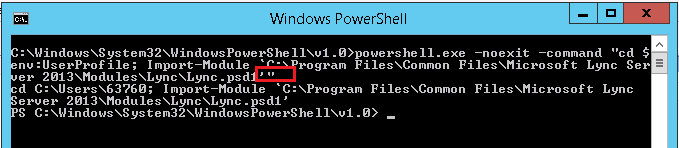
3. Now time to open Lync Management Shell and see the prompt.
Now you try to run any Lync command.





















