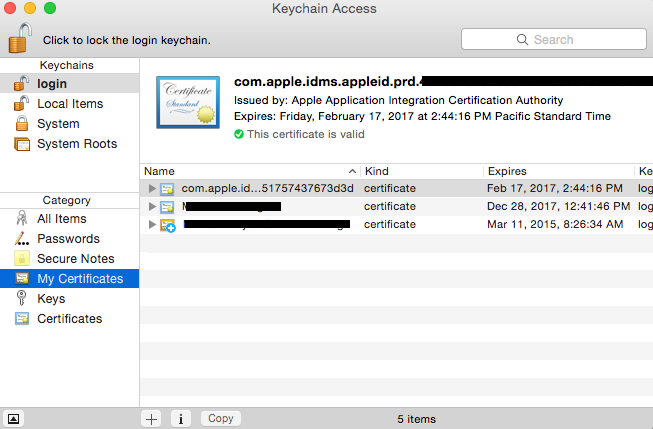Issue: Unable to Sign-in on Lync on Mac.
Error Message: Sign in to Microsoft Lync failed because the service is not available or you may not be connected to the internet.
Problem Statement:
Users are unable to sign-in on Lync on Mac. Lync on was working earlier however it’s broken since our root CA certificate expired. Certificate is already pushed however still Mac users unable to sign-in on Lync.
Resolution:
To resolve issue you have to trust the installed certificates.
Steps:
1. Open KeyChain Access (via under Spotlight Search OR in the Utilities folder)
2. Under Login keychains, for My Certificates and Certificates which root certificate and Lync related certificate, double click on those certificate.
3. Under the ‘Trust’ tab, change the “When Using this Certificate” Setting to Always Trust.
4. Do this for all root and any Lync certificate (meeting etc).
5. Then Close the Lync application.
6. Reopen Lync and see the result.
If you are still unable to log in on Lync then follow below additional steps:
NOTE: You need to find and delete the Lync .plist (preference file).
1. While holding down Option, click on Go from the desktop finder bar.
2. Then click Library.
3. Open the preferences folder, and find the file com.microsoft.Lync.plist
4. Delete/trash that file ‘com.microsoft.Lync.plist’.
5. Then re-launching Lync again.
Now you will be able to sign-in on Lync.
Thank you.