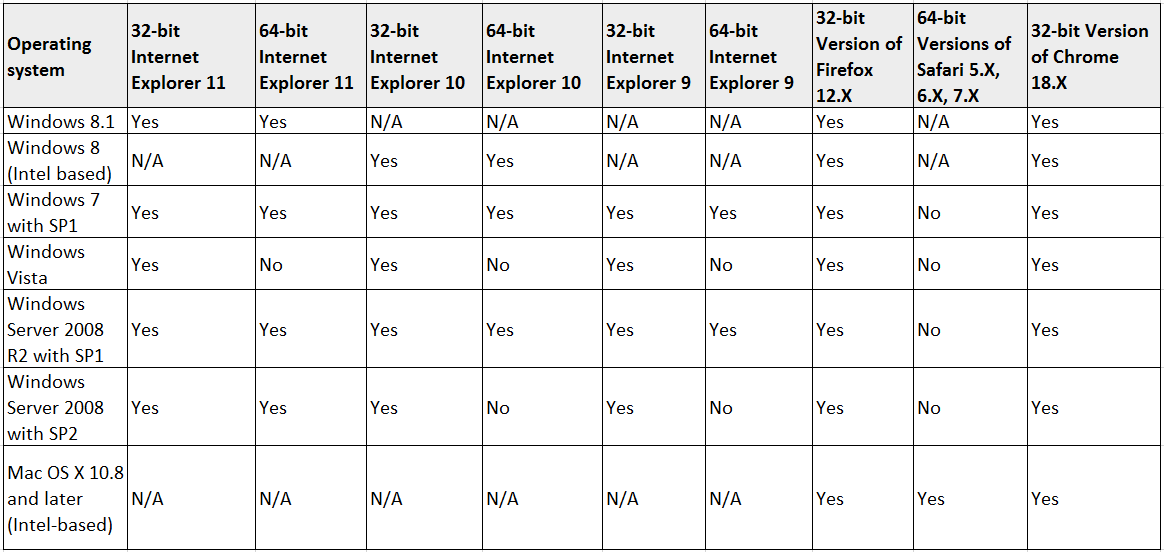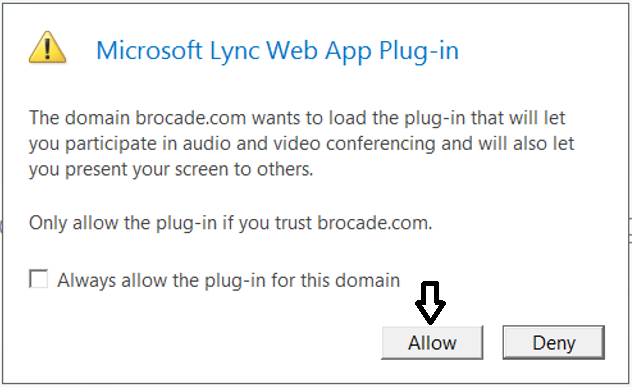Skype for Business Web App or Lync Web App User guide.
Anyone can join Lync / Skype for Business Meeting without Lync or Skype for Business client application using browser based Lync Web App or Skype for Business Web App.
In order to join Lync / Skype for Business meeting without client application you must have one of below browser and Operating system.
Plug-in:
1. On Windows 8 and Windows 8.1, the plug-in required to use computer-based audio, video, application viewing, application sharing, desktop viewing, and desktop sharing can be installed only if you’re running Internet Explorer 10 or Internet Explorer 11 for the desktop. These features are not available with non-desktop versions of Internet Explorer 10 and 11.
2. On supported Windows 7, Windows Server 2008 R2, and Macintosh operating systems, all features are available including computer-based voice, video, application viewing, application sharing, desktop viewing, and desktop sharing. To use these features, you must install a plug-in when prompted. Note that Mac OS X version 10.7 is no longer supported.
3. On supported Windows Server 2008 operating systems, computer-based voice and video are not available. Application viewing, application sharing, desktop viewing, and desktop sharing are available.
How to Join Lync Web App or Skype for Business Web App Meetings?
Overview:
All Lync / Skype for Business meetings are identified by a hyperlink similar to the one below:
https://meet.SIPdomain.com/User/V6BM86L2 (Note: This is just an example hyperlink. Attempting to access this URL will fail.)
The organizer of the meeting may send you this link through email, or Phone text etc. Click on the link to open the meeting through your web browser.
You will see a window similar to below screenshot. Enter your full name in the text box and click Join the meeting.
If you see a similar screen, except it is asking for a username and password, click on the link Are you a guest to this meeting? Sign in here instead, as shown on above image.
Require Plug‐in Installation:
The first time that you try to access Lync Web App or Skype for Business Web App, you will need to install a required plug‐in. You will be automatically prompted by your web browser to download this plug‐in. Download it to a convenient location on your computer, then run the installer by double‐clicking on it or you can directly run instead of download.
Refer below Image for an example on Internet Explorer in Windows showing a prompt to download or run the Lync Web App plugin. In this situation, you should click Run, after which the installer will complete automatically.
On Mac OS X, after downloading the plug‐in and double‐clicking on it, you will see a few prompts. Click Continue on each screen, as shown in below Image, and Close on the final screen which reports The installation was successful.
After installation is complete, you will see the prompt below in image asking you to trust the plug‐in. Select Always allow the plug‐in for this domain and click Allow.
Lastly, when running Lync Web App on Windows, you may receive a prompt to allow the program to communicate through your firewall. If you see a prompt similar to below Image, click Allow Access.
Using Lync Web App is an intuitive web‐based application that organizes a meeting into separate panes, including a chat pane, a video pane, and a content pane. These panes, and the most commonly used buttons, are highlighted in below image.
Also you can get presenter role to present content, like program, PowerPoint presentation.
You can able to present content and share desktop like normal Lync client.
Thank you.